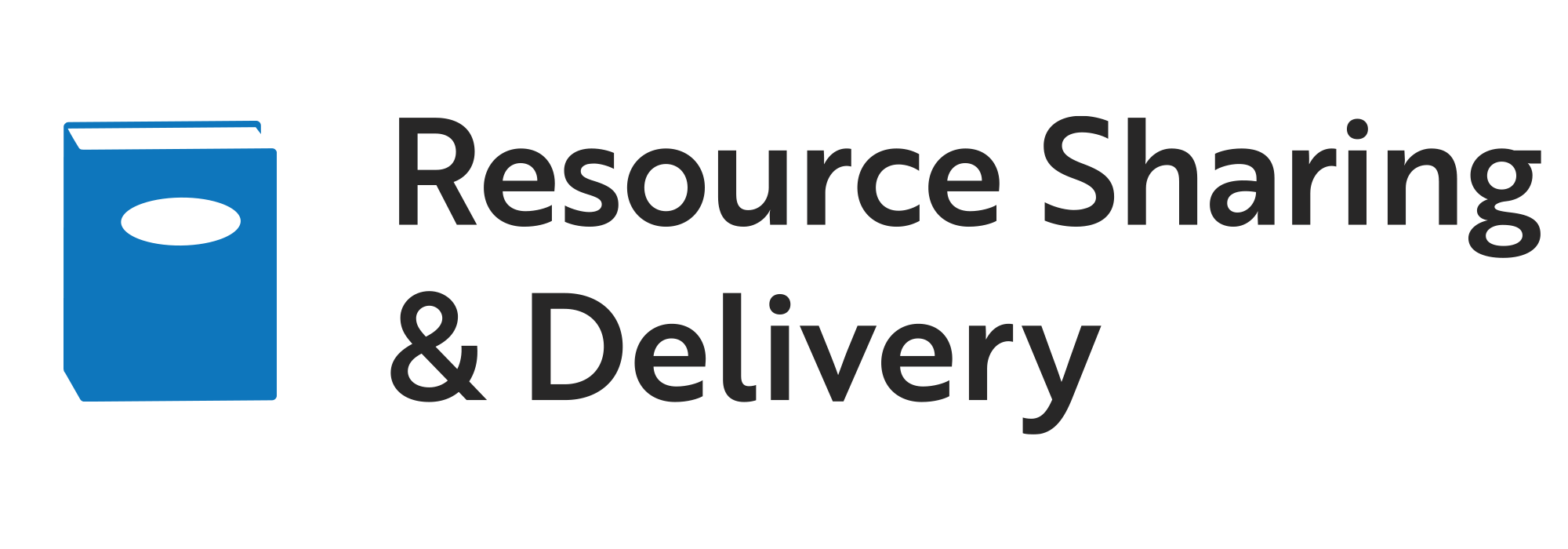Minitex transmits scanned items or PDF documents to fill interlibrary loan requests using OCLC’s Article Exchange and Alma Digital Delivery.
If your patrons or ILL office has not received electronic documents before and would like to receive items via Article Exchange or Alma Digital Delivery, contact mtx-edel@umn.edu for assistance.
Alma Digital Delivery
Alma Digital Delivery functionality allows a library to send a digital file of an article, book chapter or other scanned material directly to a patron.
Most Alma libraries have transitioned to using this functionality since Summer 2023. If you are interested and have not moved to Alma digital delivery, contact Sonja Eilertson, sonja.eilertson@mnsu.edu, and Agnes Lee, leexx050@umn.edu, for configuration and a test request submission.
Article Exchange for Patrons and Libraries
Article Exchange is a secure cloud-based delivery system by OCLC. Documents can be accessed by staff and users of borrowing libraries, whether or not they use WorldShare Interlibrary Loan or ILLiad. Article Exchange consists of unique links and passwords used to download files from a website. The files will persist for 30 days or 5 views and has a max file size of 140MB.
How it works for patrons
When a patron makes an article, chapter, or other request that can be filled electronically and they provide their email address, their requests can be filled with Article Exchange links. When their request item has been uploaded by Minitex staff to Article Exchange, the patron will receive an email message with a unique link and password to their document. They can then click the link and enter the password and get a direct download to their file. The patron’s library will also receive an email message stating the request has been filled and can be completed.
How it works for libraries (two options)
If a patron makes a request and we do not get an email address for them, then we will use Article Exchange to the library. We have two different modes of delivery.
1. If your library uses Worldshare or ILLiad, Article Exchange is directly integrated with your system and can be used without manual intervention. The uploaded documents will appear as Article Exchange Alerts in Worldshare, or be automatically delivered to the patron through Odyssey or email links when using ILLiad. Minitex does need to know if you want to enable this method. Please contact mtx-edel@umn.edu if you do.
2. If your library does not use Worldshare or ILLiad, then when a document is uploaded to Article Exchange, we will email your library’s delivery address with the unique links and passwords. You will then need to forward the details on to your patrons.
Troubleshooting Electronically Delivered Documents
Viewing limits
Articles can be viewed up to five times or for 30 days after email notification (whichever comes first), and the patron can read, print, download, and/or save the article.
Size limits
There may be limits on the size of scans. Longer articles or those that are image-heavy can increase the size of the final document.
Image quality
Original materials that are in poor condition often limit the ability to provide good quality scans.
Problems with downloading files
Allow enough time for your computer to completely download the article before clicking multiple times causing the viewing limits to expire. This is most common when the user receives a very large file and/or when their Internet connection is slow.
Where does your computer save downloaded files?
Try checking your computer's download folder. That will commonly be found in the following location:
- Windows operating systems: c:\users\yourname\downloads
- OSX operating systems: home folder (your name/Downloads).
There may have been a different folder specified for saving downloads. Check your browser’s "tools" and "options," or "Internet options" to see where your file might have been saved.
Browser popup blockers, ad blockers, java blockers, and flash blockers
These tools may prevent your document from downloading. To retrieve the item, turn them off temporarily, or, if available to you, try downloading your article using a different browser on your computer that does not have blocker-type programs installed.