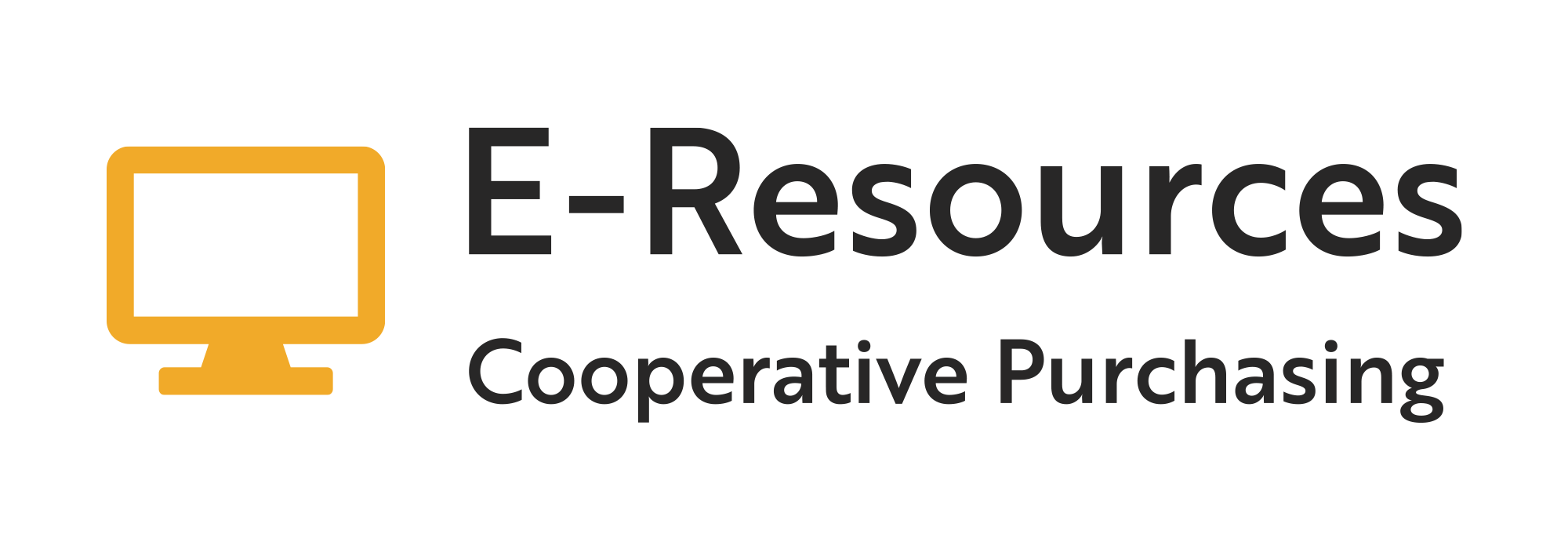IP Address Manager
To register or to report any addition or change in your library's IP address, use the IP Address Manager.
You can add, edit, and/or delete IP addresses. You can also resubmit your existing IP addresses to vendors for verification.
If you already have a MyMinitex account, login to MyMinitex and follow the "IP Address Manager" link.
If you do not have a MyMinitex account, you can create one here.
If you're unsure of your IP address, visit What Is My IP? and write down the IP address that is presented.
Static IP Addresses
Static IP addresses stay the same every time you log on. IP changes should happen infrequently (for example, only when work is done on your network). See "How To Determine If Your IP is Static Or Dynamic" for more information.
External (or Routable) IPs
External IPs are the IP addresses presented to the outside world regardless of how workstations/printers/etc. are addressed within your network. An external IP address is the one assigned by your Internet Service Provider while an internal IP is assigned to each machine by your local network.
If providing an IP range for authorization, please indicate if the range includes workstations outside the library. See "How To Determine If Your IP Is External" for more information. Or you may visit What Is My IP? from several workstations and if they all return the same IP address, that is the external/routable IP. (In this environment, workstations in your local network are assigned individual nonroutable, internal IP addresses.)
The following IP address ranges are ALWAYS internal IPs and should not be submitted for authorization:
- 10.0.0.0 – 10.255.255.255
- 172.16.0.0 – 172.31.255.255
- 192.168.0.0 – 192.168.255.255
Registering IP Addresses for Eresources Purchased through Minitex
Please submit all new IP addresses, and any changes, additions, and deletions to Minitex.
One Computer
If you have only one computer in your library that you want to have access to a product, report a single IP:
- Format: xxx.xxx.xxx.#
- Example: 123.456.789.12
Multiple Computers
If you have more computers that you want to have access to a product (for example, your entire library or campus), report all of the relevant IPs, such as:
Range of Individual IPs
- A group of computers
- Format: xxx.xxx.xxx.#-#
- Example: 123.456.789.12-17
Class C Range
- Up to 256 computers at a site
- Format: xxx.xxx.xxx.*
- Example: 123.456.789.*
Class B Range
- Up to 65,536 computers at a site
- Format: xxx.xxx.*
- Example: 123.456.*